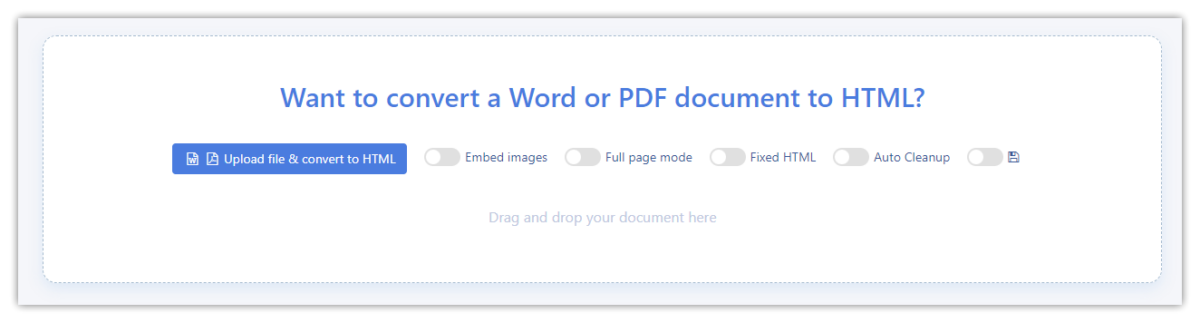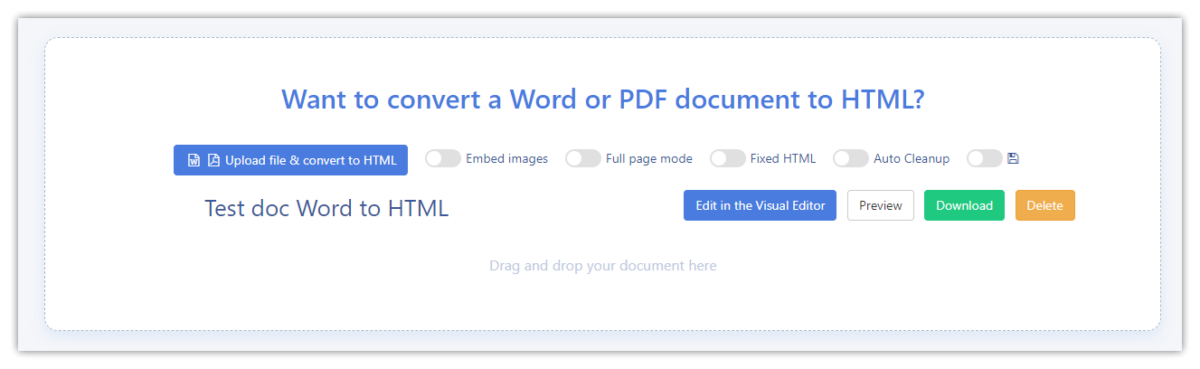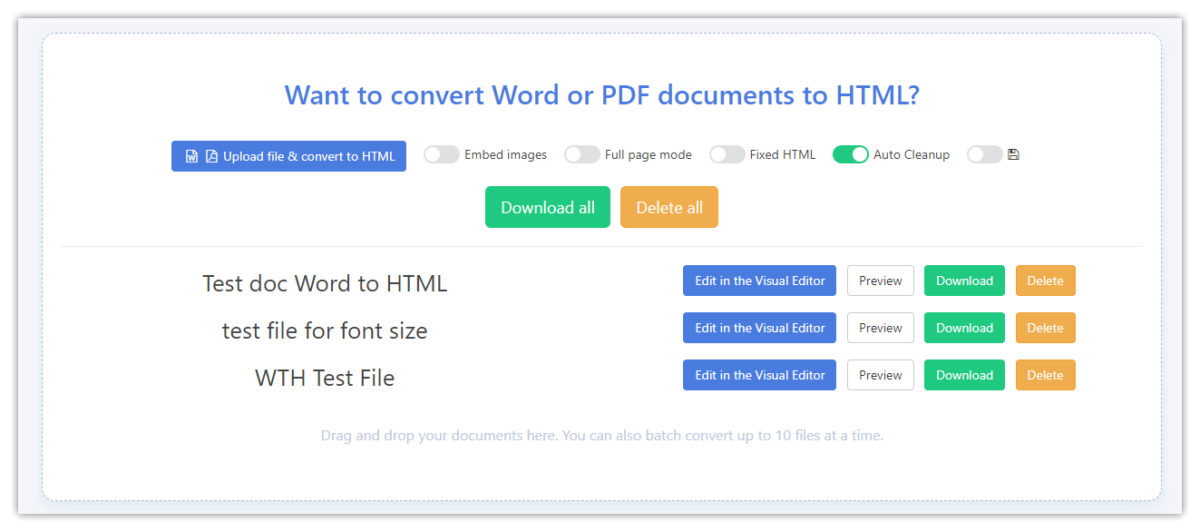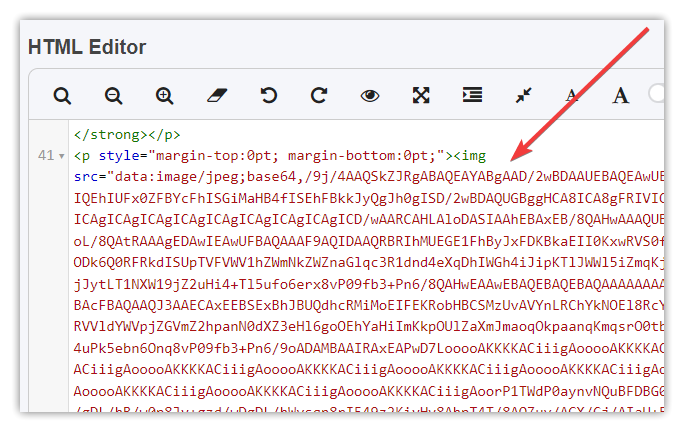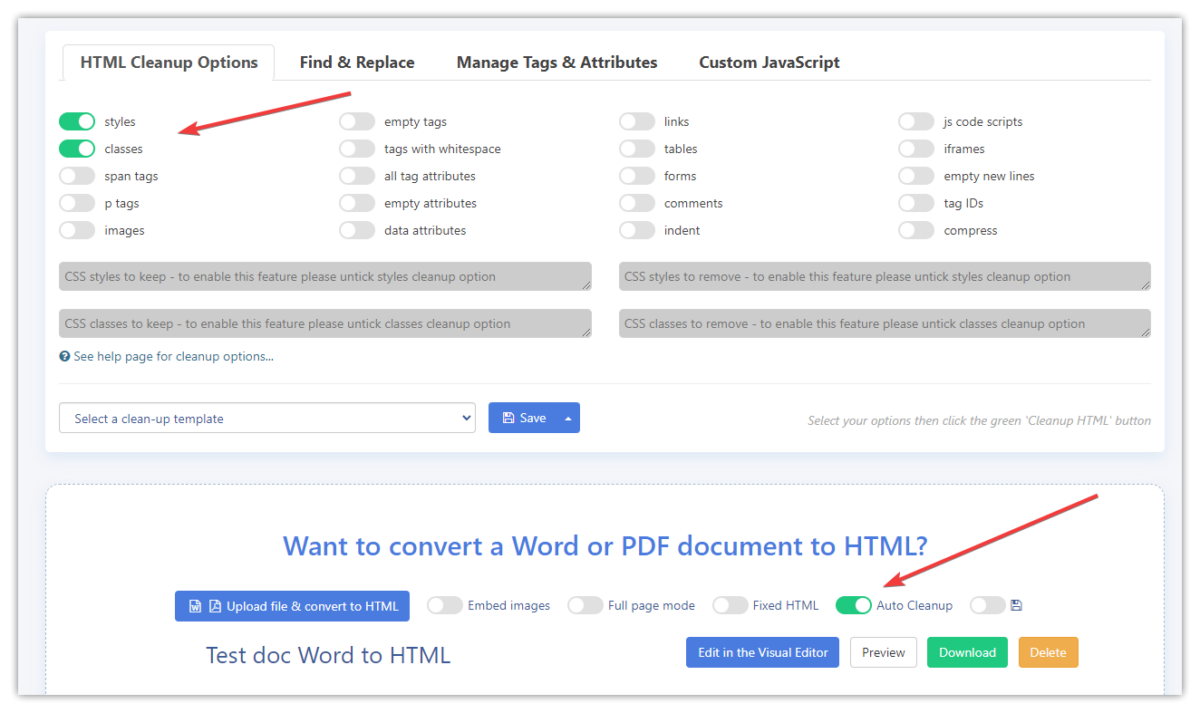How Can We Help?
Word to HTML lets you upload or drag and drop your documents to convert them to HTML instantly. All you have to do is click the blue upload button to select your file or drag and drop a document into the white section.
After your document is converted you can either Edit it in the Visual Editor, you can Preview, Download, or Delete it if you want to remove it permanently from our servers right away after you have downloaded or copied converted HTML.
Batch convert documents to HTML
Our Business Plan users can upload and convert more than one document at once. Just select and upload more than one document or drag and drop more than one document into this section.
The file formats we support are:
- MS Word DOC and DOCX format
- PDF format
- RTF Rich text format
- ODT Open doc format
- HTML and text files
Embed images
Selecting the embed images option converts your images to code. This means you do not need to have separate image files, everything is in one document. This option is used when pasting images into Visual Editor as well. This option is useful for small images like graphics but if you have a lot of images in the file it may increase the size and complexity of the code a lot. Be aware when you embed images the code can look strange, you will see lots of random-looking code as shown in the screenshot below. But don’t worry when you put the HTML live the images will show ok.
Full page mode
Are you creating standalone HTML files? No problem, this option adds the <head> and <body> to HTML, you need this so the page displays correctly. If you are pasting into a web-based system like WordPress, Amazon, eBay, etc. you will not need this option.
Fixed HTML
If you need your HTML to look exactly like your input document then tick this fixed HTML option, but please be aware that the fixed layout may not look great on mobile devices. It’s useful when used as a standalone HTML page or when shown in an <iframe>. This option enables the Full page mode option which is required to display fixed HTML pages correctly.
Auto Cleanup
If you enable this option Word to HTML will automatically run a cleanup options or template you have selected. No need to click the Cleanup HTML button if this option is enabled.
You can also Auto Save updated and cleaned-up HTML. Just enable the last option on the right (save icon).
Converting images to text with OCR
If your PDF file has scanned text content in an image format Word to HTML will attempt to OCR it and convert it to text.