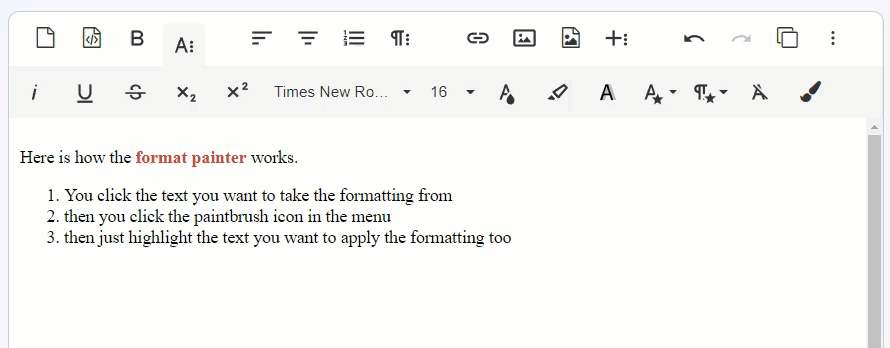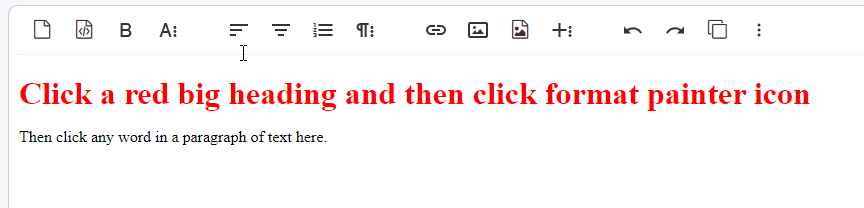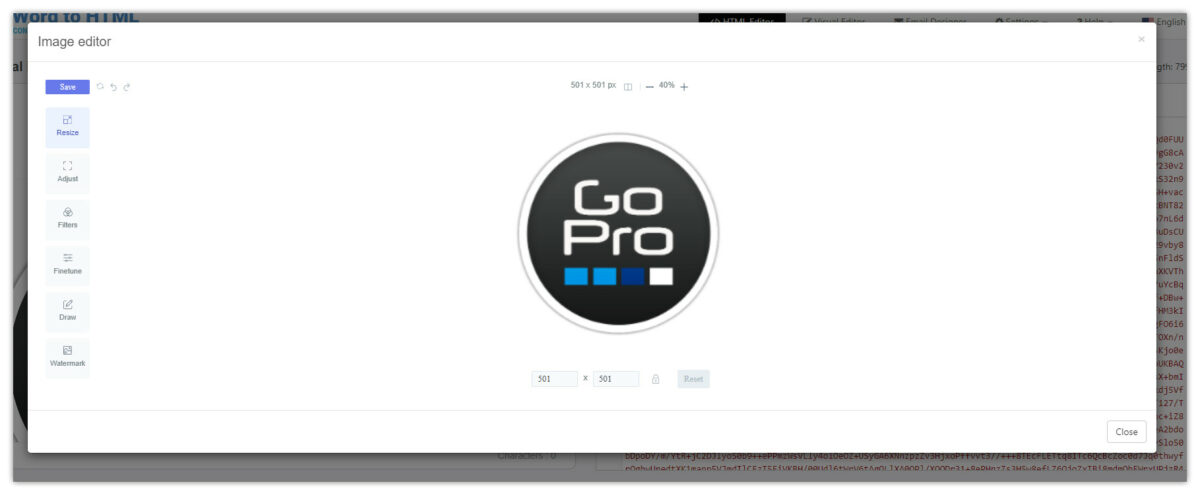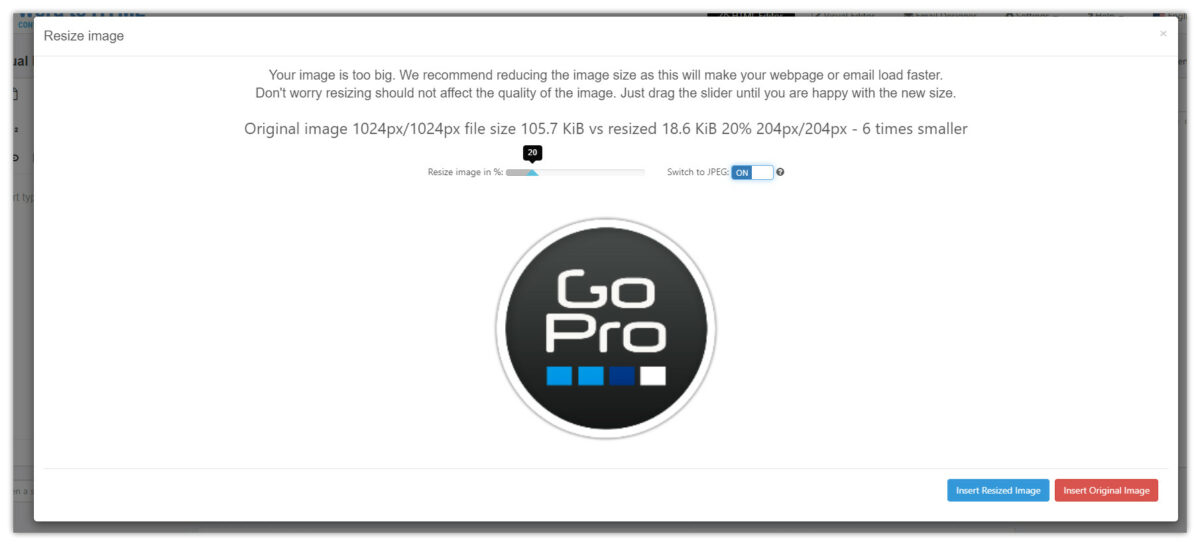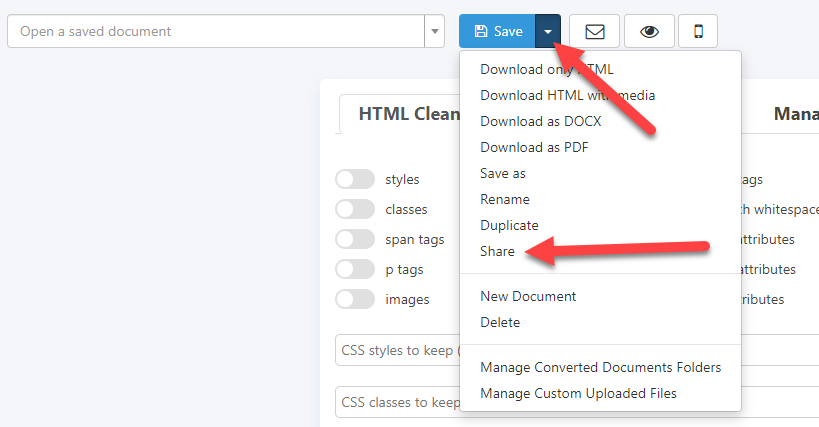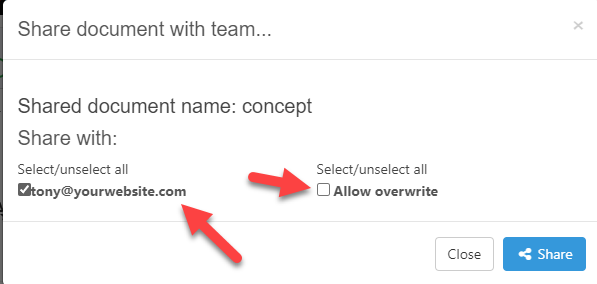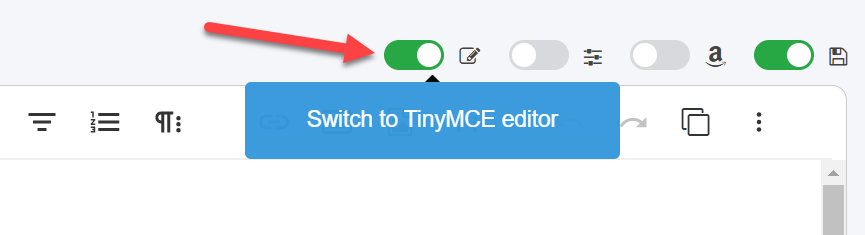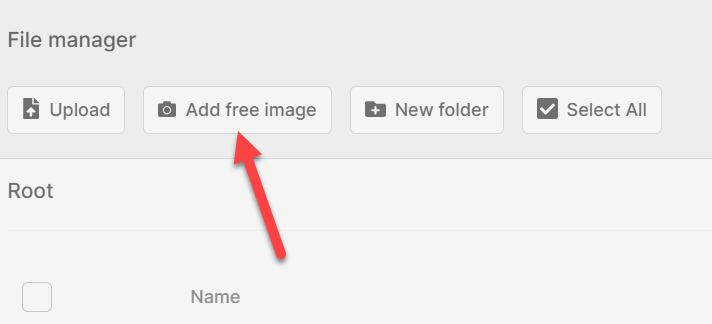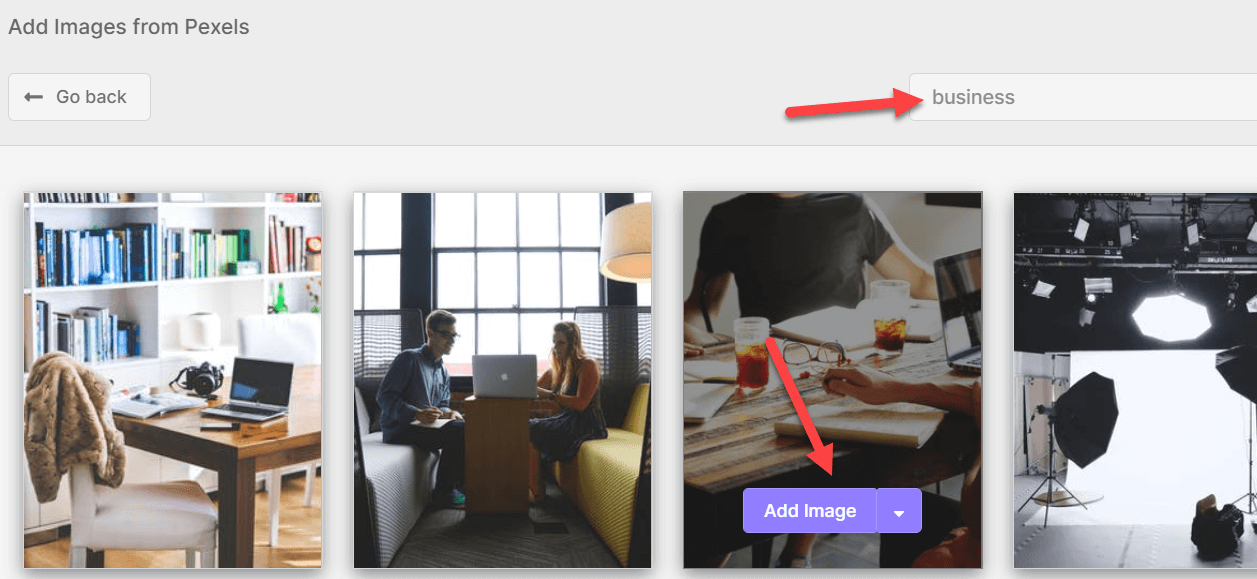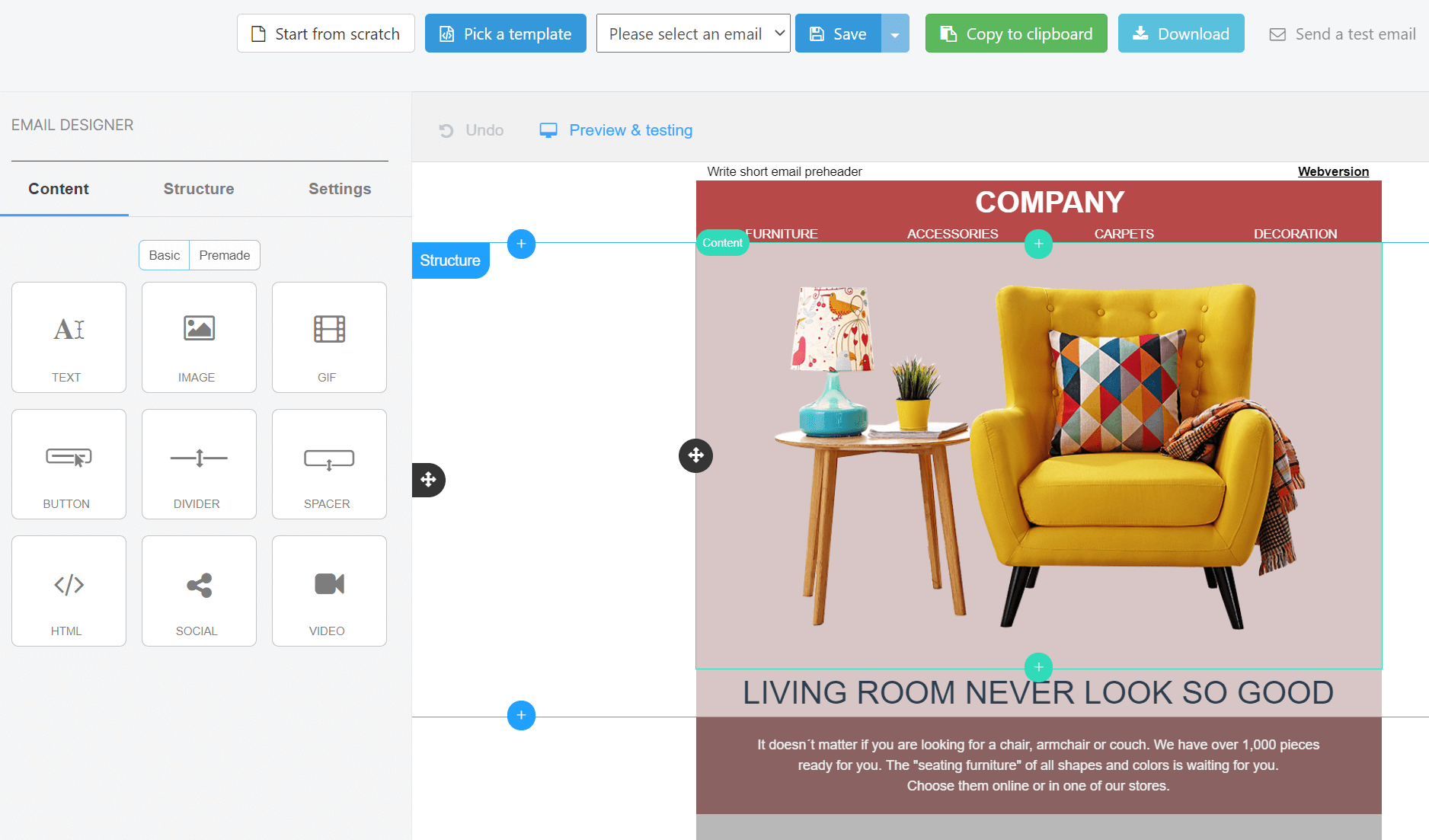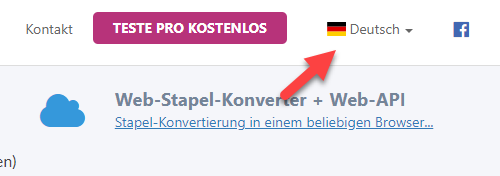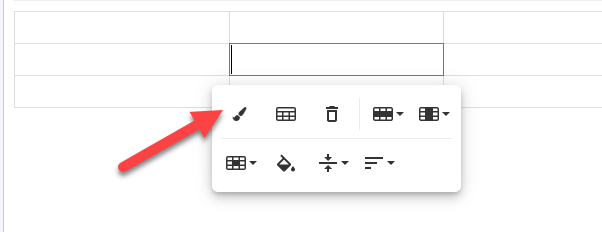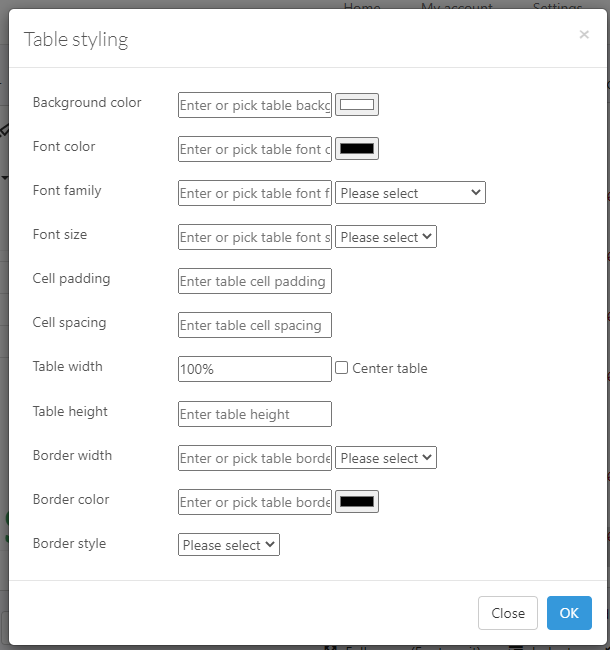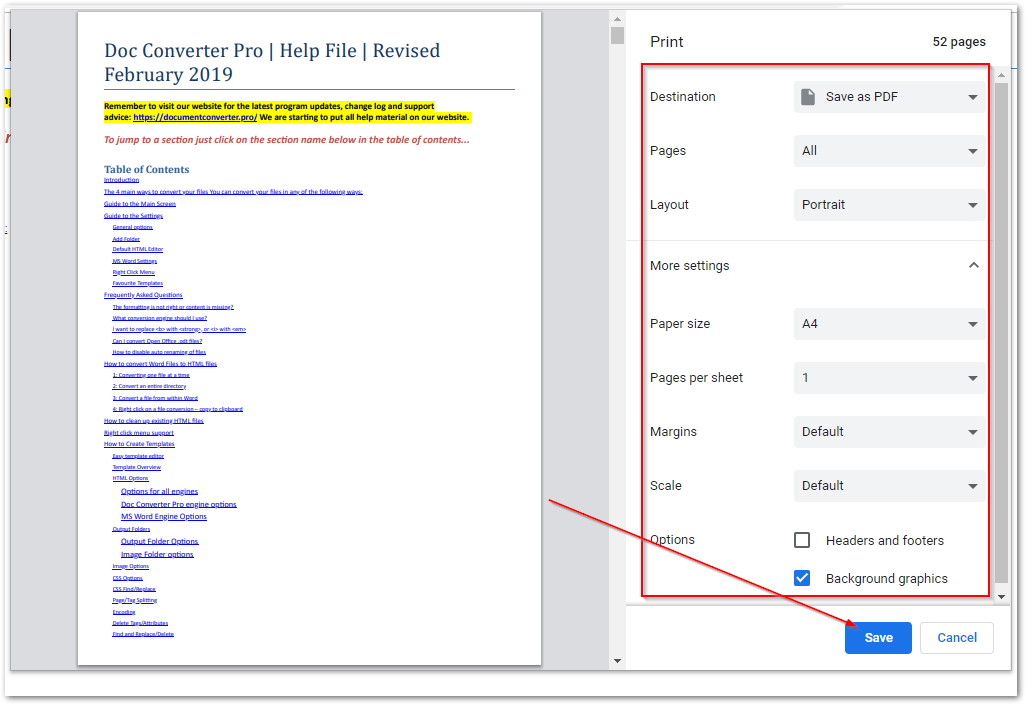We are pleased to launch our new Visual Email Designer! Creating HTML emails is one of the most common uses of our service, but we wanted to make the process easier and quicker.
Our new drag and drop HTML Email Editor lets you visually create your HTML emails. You can start from a blank template or customize one of our many built-in predesigned templates.
All the controls are visual, so it is super easy to use – you drag the section you need from the panel on the left and place it into your email design. You can add new columns, rows, images, videos buttons etc. to your layout and see the changes live.
Once you have the design ready, you can preview how it looks on desktop and mobile with our built-in preview tool. You can also send a test email to yourself to see how it looks in a live email account.
The Email Editor is free for all our Pro users. Give our new Visual Email Designer a try and discover how simple and powerful it is.
Try it here…